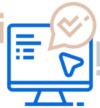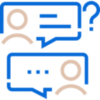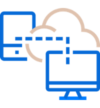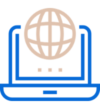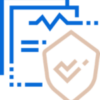Ready to Help
Ready to Help
Our team is here to optimize your IT.
Frequently asked questions
What information does Support need?
When contacting Support about an IT issue, providing the key details helps ensure quick and efficient resolution.
- Your contact info.
- A brief description of the problem.
- Any error messages you see.
- Steps you've already tried (restarting, checking cables).
- Device details (make, model, operating system).
- Network info (wired or wireless).
- When the problem started and how often it happens.
- How the issue affects your work.
- Scope of the issue (impacting you alone, a subgroup, all users).
What if I forgot a password?
If you have DATO’s offered PassPortal tool, verify the credentials recorded for the application or site you're attempting to access
- Navigate to the PassPortal login page.
- Search for the subject application or site.
- View the password and verify.
- Update the credentials as necessary.
- Go to the login page of the application or system.
- Click on the “Forgot Password” link.
- Follow the prompts to verify identity (e.g., via email or security questions).
- Reset the password using the provided link.
- Inquire with the DATO Support team about accessing PassPortal password manager in the future.
How can I best protect my device and data during international travel?
If you are traveling internationally with a device that accesses company or other sensitive data, we recommend the following actions to keep your data protected:
- Check Accessibility Restrictions: Verify with your application vendors if there are any accessibility restrictions in the region to which you are traveling.
- Disable Auto-Connect for Wi-Fi: Avoid using public Wi-Fi by disabling the auto-connect feature.
- Disable Bluetooth: Turn off Bluetooth access on all devices and limit its use.
- Use a VPN: Use a well-known and well-documented VPN. We’re happy to provide suggestions.
- Managed Devices: If your device is managed by DATO Technologies:
- Pre-Departure Check: Contact us around 5 days before your departure to ensure all updates have been run and to verify any backups.
- Notify Us: Inform us of your travel dates and destinations so we can adjust security parameters that might limit international access.
What are the fastest ways to fix it myself?
The top 3 ways to resolve most issues are:
- Restart the problematic device.
- Ensure that you're properly logged in to the right environment.
- Confirm all cables are firmly connected at both ends.
How do I restore data or documents from a backup?
Many DATO customers leveraging DATO tools for their workstation backups have the ability to restore data and content themselves.
- Launch the Backup Manager app; it will launch as a new tab on your web browser.
- Under the Restore tab, select the date from which you want to recover.
- Browse and select the content for recovery under the Files and Folder section.
- Choose Restore location.
- Select Restore.